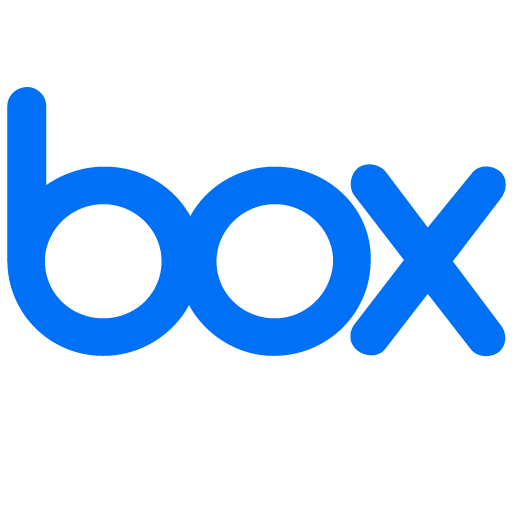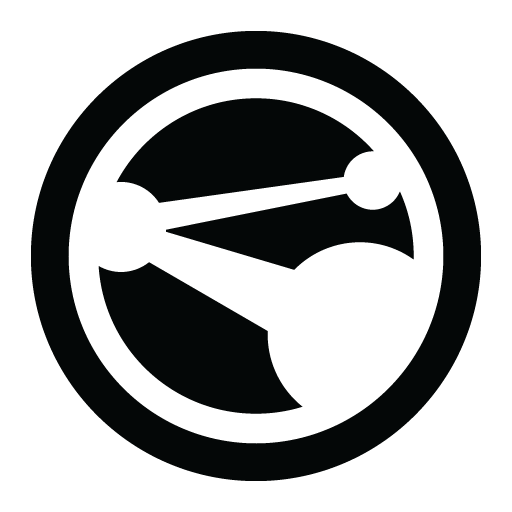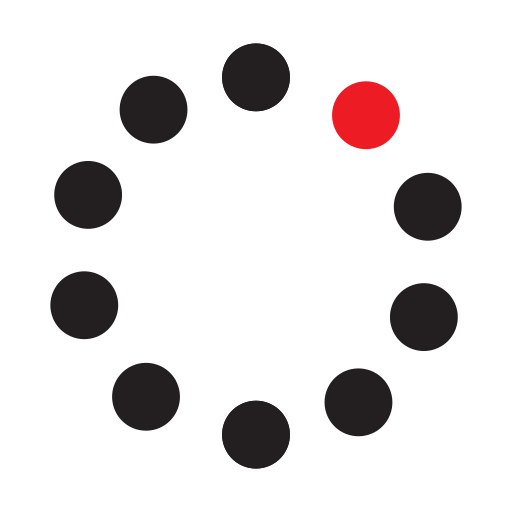SmartOffice
SmartOffice
Financial services professionals: Schedule, manage, and track Webex meetings together with all of your other appointments and communications in one powerful practice management solution.
Financial services professionals: Schedule, manage, and track Webex meetings together with all of your other appointments and communications in one powerful practice management solution.
SmartOffice, powered by Ebix, is a practice management solution for financial services professionals.
Manage and track Webex Meetings together with your other appointments, e-mails, and notes in SmartOffice.
Key features: • Schedule and update Webex Meetings from the SmartOffice calendar. • Save audio recordings of completed Webex Meetings to your clients' records.
Note: A SmartOffice subscription and an active Webex account is required. For more information on pricing and subscription options, please visit www.ebixcrm.com.
How to Get Started:
- Sign in to SmartOffice and turn on the Webex Integration user right.
- In the SmartOffice side menu, select Integrations > Webex.
- Click the Install button on the integration page and, when prompted, enter your SmartOffice credentials and Webex credentials.
- Create an activity in SmartOffice and select the Webex option in the Web Meeting field (under Options) to add the meeting to Webex.
Support
Categories
SmartOffice, powered by Ebix, is a practice management solution for financial services professionals.
Manage and track Webex Meetings together with your other appointments, e-mails, and notes in SmartOffice.
Key features: • Schedule and update Webex Meetings from the SmartOffice calendar. • Save audio recordings of completed Webex Meetings to your clients' records.
Note: A SmartOffice subscription and an active Webex account is required. For more information on pricing and subscription options, please visit www.ebixcrm.com.
How to Get Started:
- Sign in to SmartOffice and turn on the Webex Integration user right.
- In the SmartOffice side menu, select Integrations > Webex.
- Click the Install button on the integration page and, when prompted, enter your SmartOffice credentials and Webex credentials.
- Create an activity in SmartOffice and select the Webex option in the Web Meeting field (under Options) to add the meeting to Webex.